We are no. 1 solution provider in electronics based security system across RIYADH - KSA. Call us: 0554209806 0500316112
Monday, 13 May 2019
How to Access System Using P2P via Mobile Application
How to reset Dahua NVR password
If you lost the password for the Dahua NVR it's necessary to execute a reset procedure to recover it. In this article, I will show how to reset Dahua NVR password by using a simple step-by-step process. Keep reading.
The password reset was tested in a Dahua NVR model DHI-NVR-5208-8P-4KS2as show in the picture. You can use the same procedure with similar NVRs.

The quick way to reset the Dahua NVR is by using a QR Code scan procedure or by answering some security questions (previously configured).
Just follow one of the procedures to recover the NVR password.
NVR password login screen
The Dahua NVR allows you to choose different ways to login into the device. One of them is through the unlock pattern where you need to draw a line in the correct sequence. If you don't know such pattern, you have to reset the NVR password.
To recover the password just click on "Forgot Unlock Pattern" to see the password login interface. Follow the steps described in the section.

If you are not using the unlock pattern, the System Login screen will ask you for the password, just click the icon close to "Forgot Password" and follow the steps described in the section.
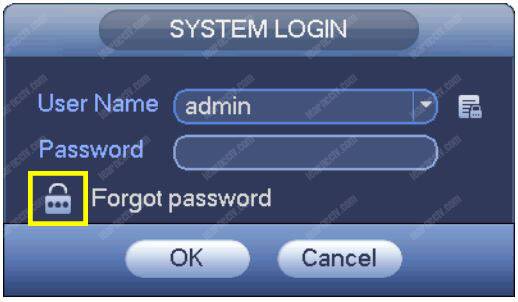
How to reset the NVR password
There are two different ways to reset the Dahua NVR password:
1. Scan a QR code and reset by email
Using your mobile, download an app such as the QR Code Reader, Easy4ip or the QR code Barcode Scanner to read the barcode presented by the NVR.
The following picture shows an example of the NVR barcode, just open the app in your mobile and point the camera to it.
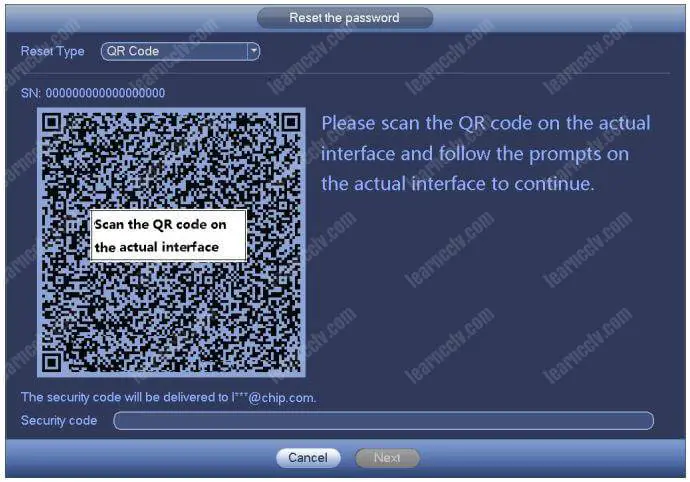
Just follow the instructions and check your email to get a security code you need to unlock the NVR. This code is valid for 24 hours.
2. Answering a series of security questions
You need to answer 3 security questions that were configured in the NVR during the installation process. Just follow the simple steps.

After answering the security questions, click the "Next" button to go to the next screen and create your new password (see the picture below).
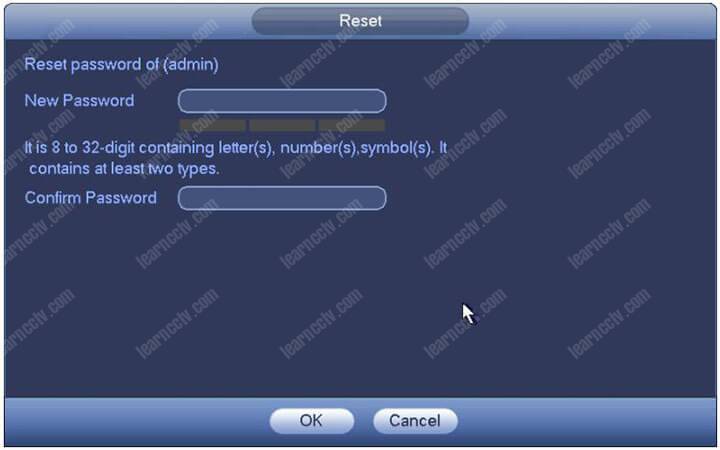
Make sure to create a strong password with a minimum of 8 digits with letters, symbols, and numbers, so it will be accepted by the NVR.
How to reset Dahua DVR admin password
If you lost the password and can't have access to your DVR, here you can find different methods to recover your device to use the Dahua default password. All depends on the model you have, perhaps the solution for your problem it's right here, just keep reading...

To reset a Dahua DVR and recover the admin password, you just need to either use a reset button located on the motherboard, try a default password or use a software to generate a new password based on the device date.
Let's talk about the different methods so you can try to use the one that best suits your needs according to your Dahua DVR model.
Method number 1 - Using the reset button
This method will depend on the DVR you have, some of them come with a reset button that is located on the motherboard. you just need to open your device to check if that's your case. See the following pictures that show such button.
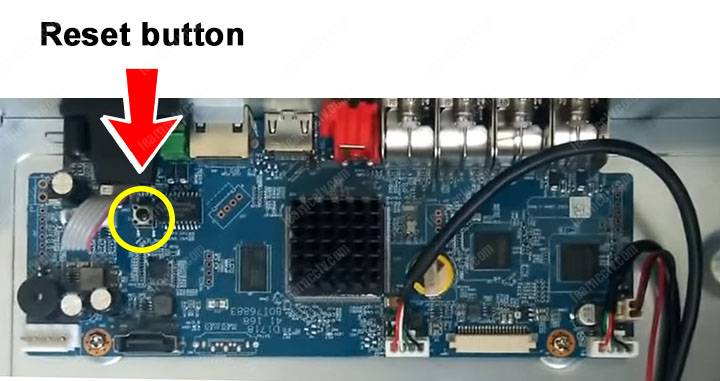
Note that in this DVR model there's a yellow battery at the right side and a reset button located at the opposite (right) side of the motherboard.
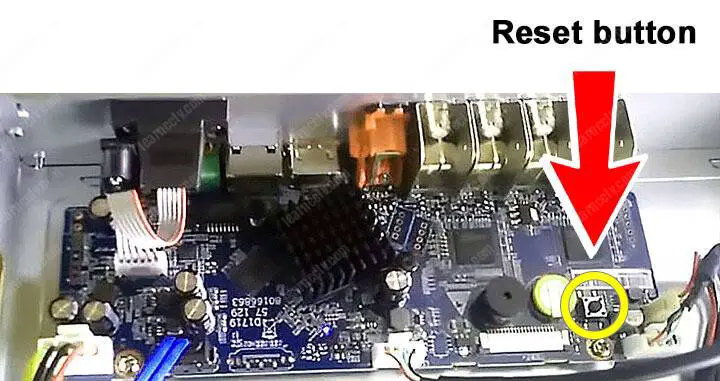
In this model, the yellow battery and the reset button are located at the right side of the motherboard, pretty close of each other.
The password reset procedure
To reset the DVR to factory default just follow the steps:
1. Power off the DVR;
2. Press and hold the button;
3. Power on the DVR;
4. Keep the reset button pressed for 30s;
5. Create a new password for the admin account
Saturday, 11 May 2019
EZTools_1103-B0011P26
Features:
EZTools is a tool kit for device search and upgrade, remote configuration, recording time and capacity calculation.
● Device Management:
1. Device search and upgrade;
2. Remote configuration of device parameters;
● Capacity Calculation:
1. Calculate the allowed recording time based on the given disk space;
2. Calculate the required disk space based on the given recording time.
Download the software click link :
http://en.uniview.com/Support/Download_Center/Tool/201502/787314_168459_0.htm
EZTools is a tool kit for device search and upgrade, remote configuration, recording time and capacity calculation.
● Device Management:
1. Device search and upgrade;
2. Remote configuration of device parameters;
● Capacity Calculation:
1. Calculate the allowed recording time based on the given disk space;
2. Calculate the required disk space based on the given recording time.
Download the software click link :
http://en.uniview.com/Support/Download_Center/Tool/201502/787314_168459_0.htm
Saturday, 4 May 2019
Happy Ramadan 2019
May this Ramadan be successful for all of us and provide us with good health and wealth
HAPPY RAMADAN
Your support we are proud to say successful running 12th year
We are no. 1 solution provider in electronics based security system across RIYADH
Riyadh - Hafsa bint omar street - Al Rawdah - Kingdom of Saudi araiba
Call us: 0554209806
0500316112
Subscribe to:
Comments (Atom)









