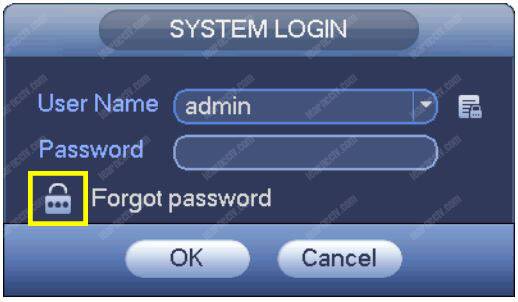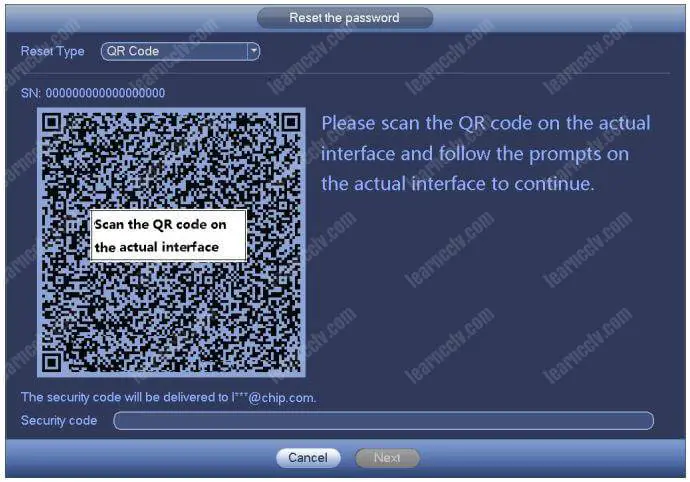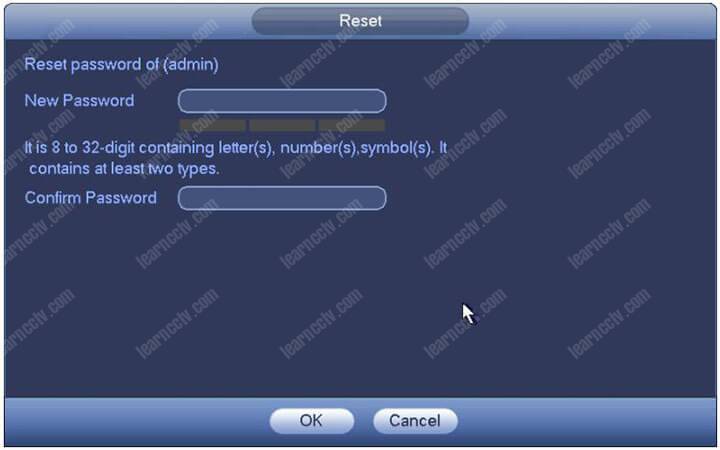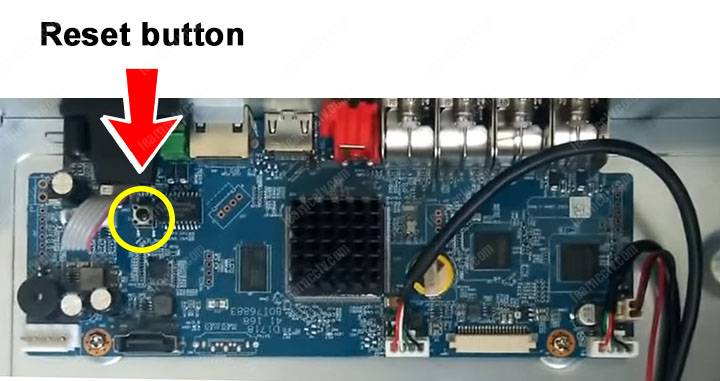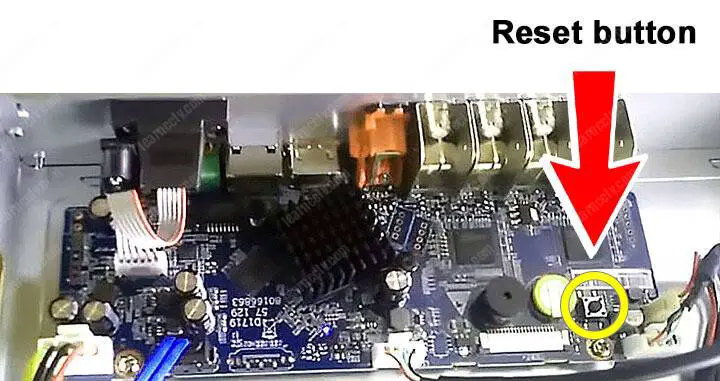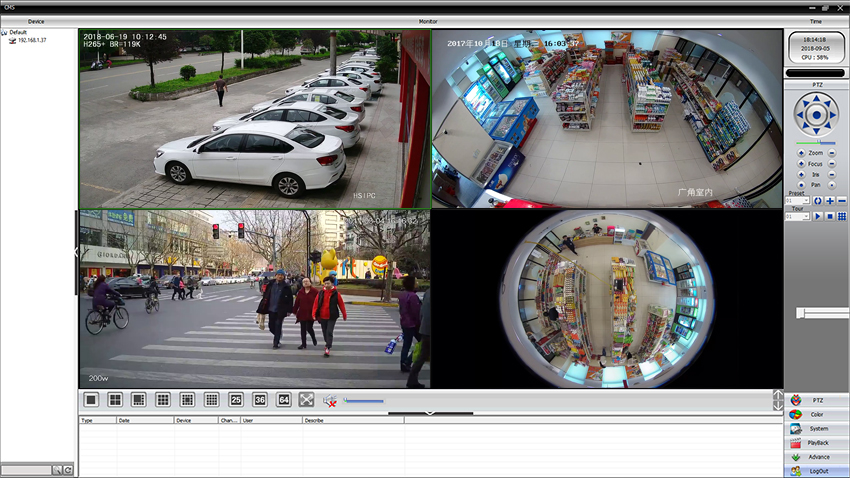Unified management for Uniview’s IP cameras, NVRs, hybrid NVRs, network keyboards, decoding devices, and etc.

Efficient device management: Automatic device discovery (or search by
network segment); add devices by IP address/domain name; add devices by
EZDDNS; add devices and adjust time in batch.

Diverse functions:
Live
view: scene, custom layout, split screen, auxiliary screen display,
corridor mode, sequence display, audio, two-way audio
Recording: local recording, alarm-triggered recording, scheduled recording, recording download
Playback:
synchronous/asynchronous playback, instant playback, recording search
by time/event, and play recordings on SD card
PTZ control: preset, preset patrol, recorded patrol, patrol plan
Alarm:
Service alarm (event alarm), device alarm (online/offline, etc.), alarm
triggering (live view, etc.), real-time/history alarm management
E-Map: hot spot, hot zone, eagle eye, and map alarm
Video
wall: live view, sequence display and playback on video wall, alarm to
video wall, open window(s) by one click, auto bind decoding channel,
multi-window for one decoding channel, save and switch scene, small
pixel pitch LED, virtual LED
Download the software link :
http://en.uniview.com/Products/Software/PC/EZStation/#~Related%20document